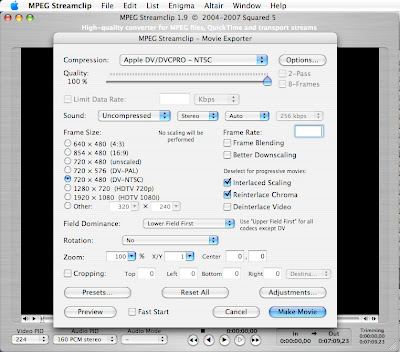Mac users can utilize the powerful freeware application MPEG Steamclip for converting a DVD into a QuickTime file.
MPEG Streamclip is a free video converter, player and editor for Mac and Windows. It can play a number of movies files. It can convert MPEG files between muxed/demuxed formats for authoring. It can encode movies to a number of formats including QuickTime and AVI and it can cut, trim, and join movies. It can also download movies from YouTube and Google by entering the page URL.
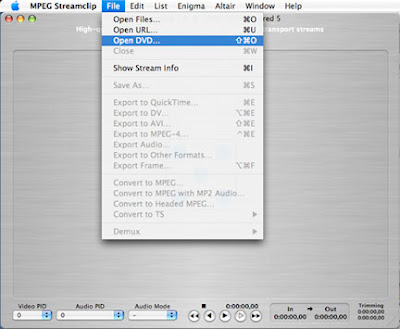
Converting a DVD from either a camcorder or a non-copy protected disk into a QuickTime file for editing in either iMovie or Final Cut Pro / Express is easy. Insert the DVD and then launch the MPEG Streamclip application.
For a Quicktime File for use in iMovie:
Go to File > Open DVD. Then select the the DVD.
This will bring up a pop-up menu that says, "Please choose which DVD movie you want to open." On a disk created on a DVD camcorder, each camera start and stop (or shot), becomes its own "movie." Select each shot one at a time. You can preview the shot and determine if you need to make a QuickTime conversion of it.
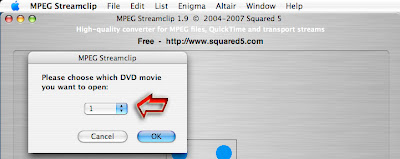
Then go File > Export to DV.
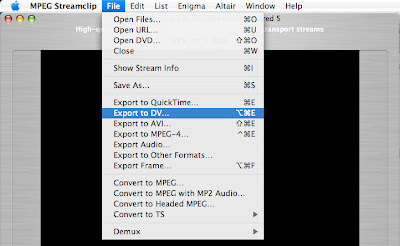
This brings up a pop-up window with all of the presets made for this type of file. The only thing you might need to change is the aspect ratio.
Press the Make Movie button.
For a QuickTime file for use in Final Cut Pro / Express:
Do the above except for the last step. Instead of selecting Export to DV, instead select Import to QuickTime. From the pop-up you will get a large number of choices. It defaults to Apple Motion JPEG A. You DO NOT want to use this default. Instead, for standard DV that will work in FCP without rendering, you want to select the following:
- From the Compression pull-down menu select Apple DV/DVCPRO-NTSC (Do not confuse this DV/DVCPR50)
- Move the Quality slider from its default of 50% to 100%
- Sound: leave it at Uncompressed - Stereo - Audio
- Frame Size: 720 x 480 (DV-NTSC)
- Field Dominance: Lower Field First
- Make no adjustments on the rotation; Zoom, or Cropping (unless, you want that adjustment for some reason.)
- Optional: Click on the Presents button and create a new preset that you title: DV NTSC
- Click the Make Movie button.